Recently* Google has changed things a bit when you add a new website to your Google Analytics tracking page. (Recently is a relative term.)
Now, rather than actually using the name you give them for the site, the program defaults to the name "All Web Site Data."
Nice, huh? NOT!
You'd think in this day and age, with Google being on par with SkyNet, they'd manage to be able to translate what name you want from your web address or from the myriad of other info they have on you from your social networks and what not and apply it? But that's cool. I found out how to fix it.
-
In your Analytics Home Window,
Here, you should see your profile info and that curse-ed profile name. You can change it here and save it (hit apply at the bottom of this page).
-
Now that was liberating. I had a few names under my control panel that were not optimal for my emotional well being and I changed them all to something insightful, like
And other relevant titles. Now, I can coordinate and prioritize accordingly! Hopefully this has helped in some slight fashion and with a bit of brevity. ...really, that was f*ing brevity. I can't do anything else but laugh since it's all out of my control!
-Bruce
- - - - - - - - - - - - - - - - - - - - - - - - - - - - - - - - - - -
Now, rather than actually using the name you give them for the site, the program defaults to the name "All Web Site Data."
Nice, huh? NOT!
You'd think in this day and age, with Google being on par with SkyNet, they'd manage to be able to translate what name you want from your web address or from the myriad of other info they have on you from your social networks and what not and apply it? But that's cool. I found out how to fix it.
-
Changing "All Web Site Data" To Preferred Title
In your Analytics Home Window,
- Click on the "All Web Site Data"
- Click Admin (UR Corner)
- Click on the "All Web Site Data" (seemingly again)
- Click on "Profile Settings"
Here, you should see your profile info and that curse-ed profile name. You can change it here and save it (hit apply at the bottom of this page).
-
Now that was liberating. I had a few names under my control panel that were not optimal for my emotional well being and I changed them all to something insightful, like
- Google Panda f***ed this one
- No traffic love
- Hey, where'd everyone go?
- The Google Penguin crapped here...
And other relevant titles. Now, I can coordinate and prioritize accordingly! Hopefully this has helped in some slight fashion and with a bit of brevity. ...really, that was f*ing brevity. I can't do anything else but laugh since it's all out of my control!
-Bruce
- - - - - - - - - - - - - - - - - - - - - - - - - - - - - - - - - - -

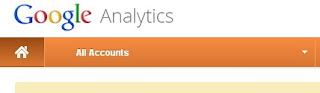
Comments
Post a Comment